
02 March, 2016
People who are dealing with writing code for full time job, actually passes 40 hours of more on a week to their text editor or IDE. I am a software developer by profession and I normally code 45-50 hours per week that means I had to stick with my text editor for most of time. So, my text editor should be something that I should comfortable with. In this series of blog posts I will tell you how I prepare my text editor for my work. Let's start.
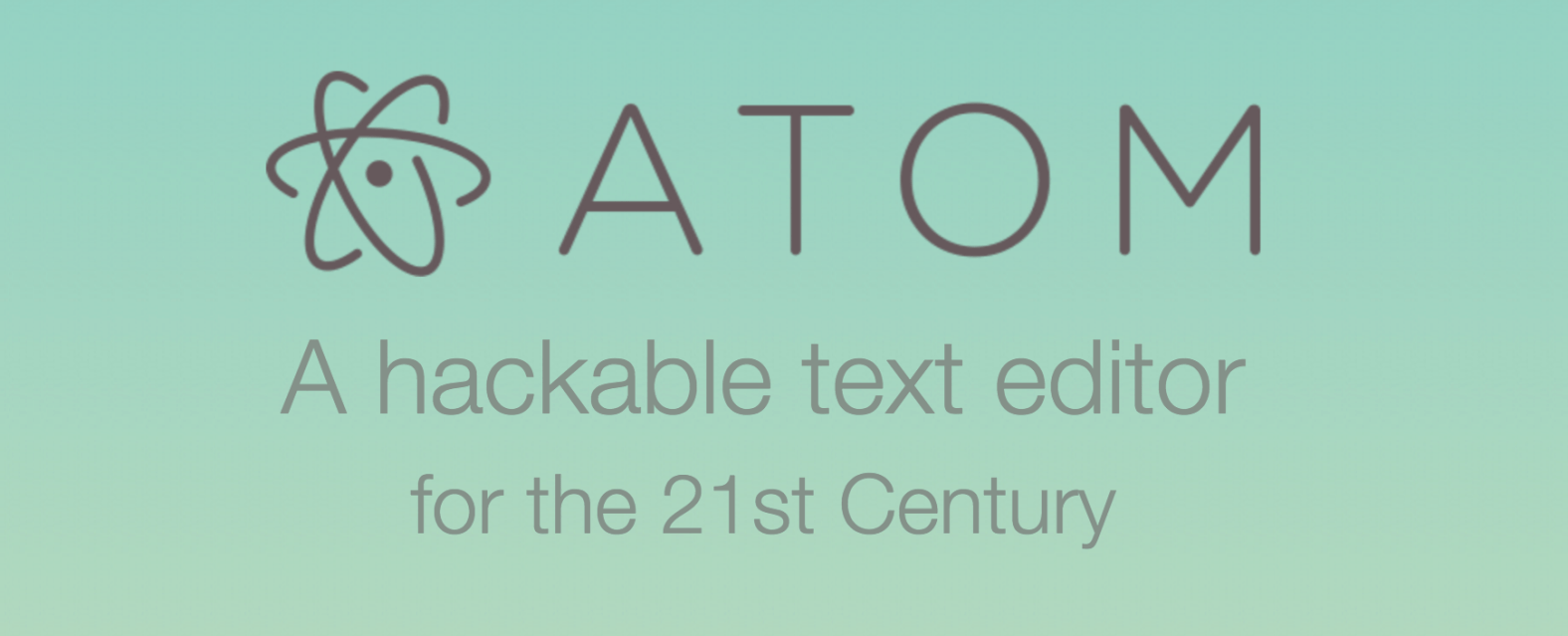
Let's begin with some history. I would love to tell you about this. I started computer programming back in 2009 with C. In my university my teachers used a compiler called turbo c with comes with a text editor. I started my coding with that. Then a few days later I got introduced with CodeBlocks. It is a wonderful editor, and I still love that. I do almost all my competitive programming with this editor. Then at the end of second semester, I started writing code in Java. That time my roommate Sohag Bhai introduced me with jEdit. This had some nifty keyboard shortcuts to compile and run Java. Then when I do my university project in Java, I used a very famous IDE called Netbeans. Besides that for other programming language like assembly, prolog, lisp and matlab code I used notepad++ on windows and an open source text editor called geany in linux. Actually I liked notepad++ more than any other text editor but it was available on linux on that time. I don't know whether it is available on other platform right now, hope it is as we can run C# code other platform.
After that I started using php and I still used Netbeans for php. But Netbeans is a very heavy-weight IDE and it almost killed my 2GB RAM. So I want something fast and light-weight. Then I started using the great Sublime Text. After finishing my university I joined in job and there my colleague Prasit Dada introduced me with PhpStorm. It is a great IDE and I used it with almost two years. This is the first IDE that I paid money for. But recently I was little unhappy with their new pricing model. I still have the license for PhpStorm but I don't use this that much. I the mean time, I tried various different text editors like adobe's brackets, github's atom and a bunch of other tools, but all them failed to win my preference.
Last year I visited a startup company called Backpack which you may familiar with and I saw one my coding idol Rifat Bhai using atom. Last time when I used atom, performance was not very pleasant. I talk to him about it, and he inform me atom's 1.0 version was released a couple of days back and I got a huge feature and performance boost. That day after coming back to my home, I gave a shot to atom and I was surprised. From that day I am using atom as my primary text editor.
One thing I forgot to mention, I used Vim for a long time as my secondary editor. Vim has a huge learning curve and I am still a noob on Vim. I don't remember when did I first used Vim, but I thing it is Ring Bhai who introduced me with Vim when I first started using linux OS.
Now lets talk something about atom. Atom is an open source project by Github and it is based on electron shell. Github uses html, css and coffee script to build atom. It is available on every platform and every parts and bits are configurable. It is not as fast as Sublime Text right now but with every release it gains performance boost, but it is good enough for me.
In this series I will show you how I configure atom for myself. Starts with installing atom. Atom installer can be downloaded from their official website and steps are very easy and strait forward. Just download the installer and install it. As you are reading this, I assume you can do this without any supervision. That's all for today, will talk to you on next episode. Peace.