
03 March, 2016
Let's start configuring atom's look and feel. Atom comes with two types of visual themes. One type is UI theme and other is Syntax theme. UI theme defines the look and feel of the editor and syntax theme defines the syntax highlighting.
Atom comes with a bunch of UI themes, actually four to be precise. The default one is One Dark. I like it most. Actually I like this theme so much that I used it with my other editors even with my terminal. There are some more popular themes for atom especially material theme is very popular. You can find any themes on atom's official theme portal.
Now lets talk about syntax theme. There are mainly two types of syntax theme, the light one and the dark one. I personally a very big fan of dark themes, I think most of the developer is. Currently I am using One Dark syntax theme. I actually change syntax more very often. Seti syntax is probably the most popular theme of atom. Material theme is also popular. I used them both. You can find tons of other theme on atom's theme directory. I liked a syntax theme named Space Peacock very much, you can give a try with that too. I hope you would love that.
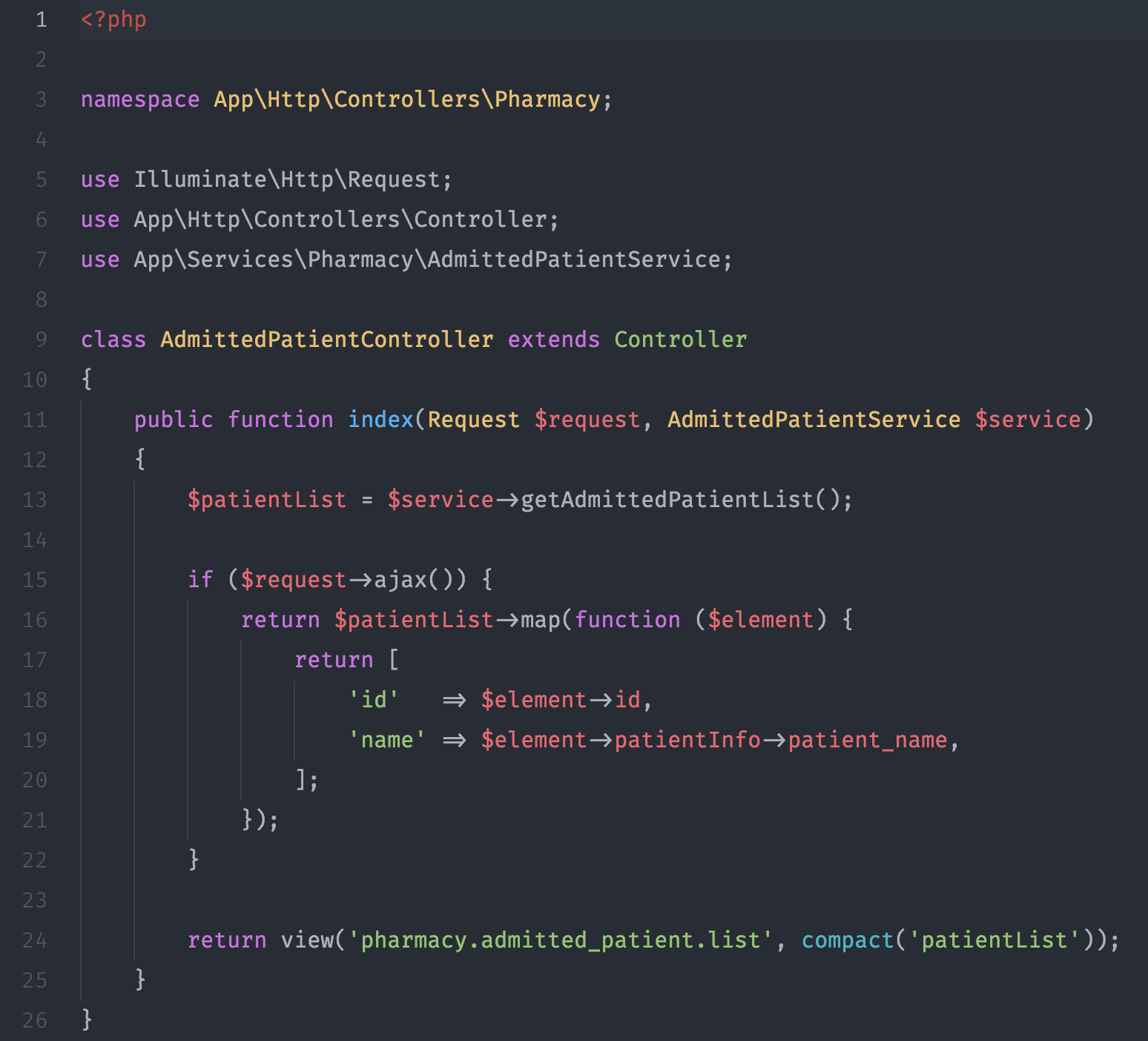
Solarized is also a very popular theme for any editor or IDE and it is very pleasant to eyes. In facts most of the popular themes are available for every editor or IDE.
Installation of theme is very strait forward. You can install them via settings menu. You can go to settings menu by pressing Cmd + , on mac or Ctrl + , on windows or linux. Go install tab and search your desired theme and then press install. You are good to go. Then form the settings menu you just change the theme.
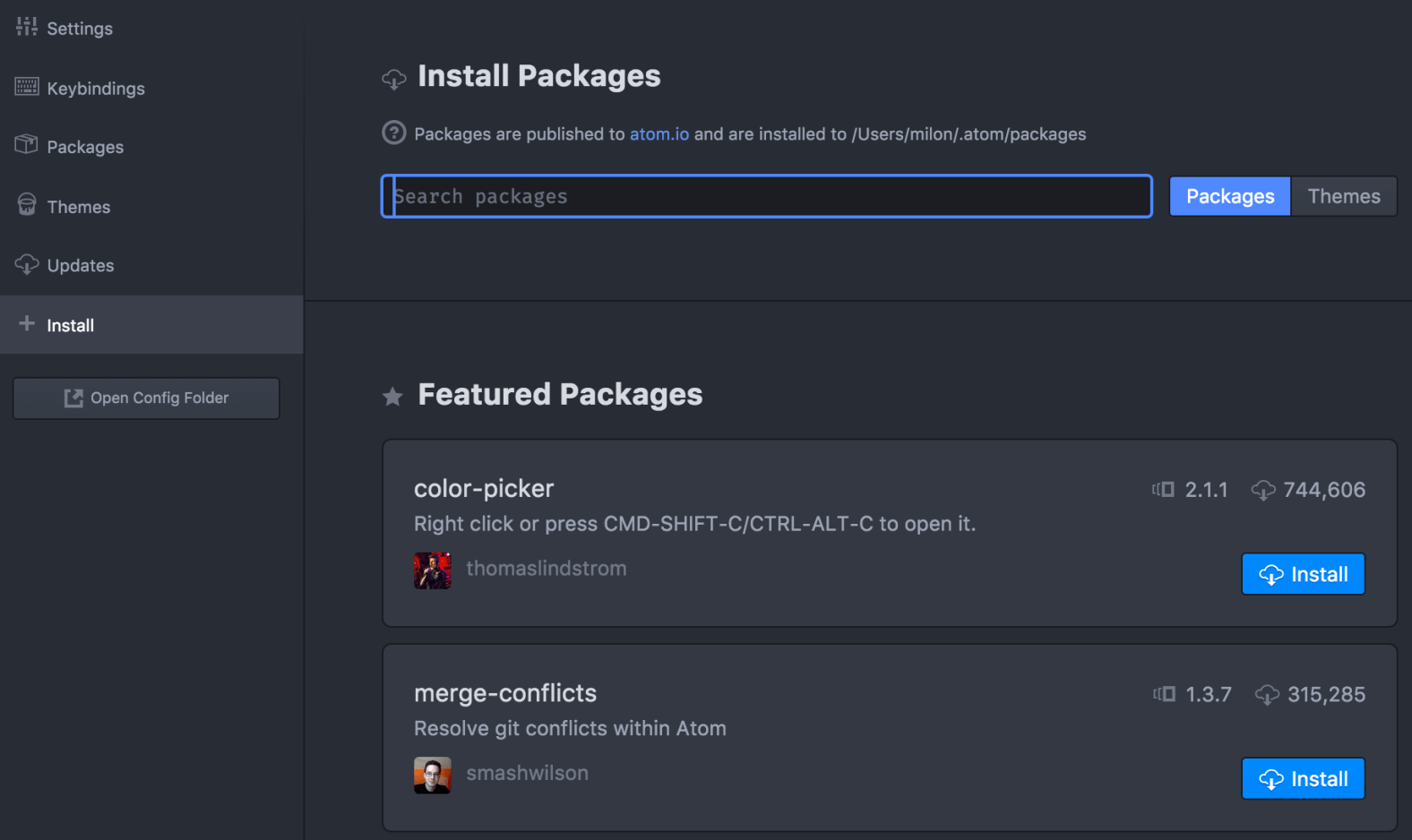
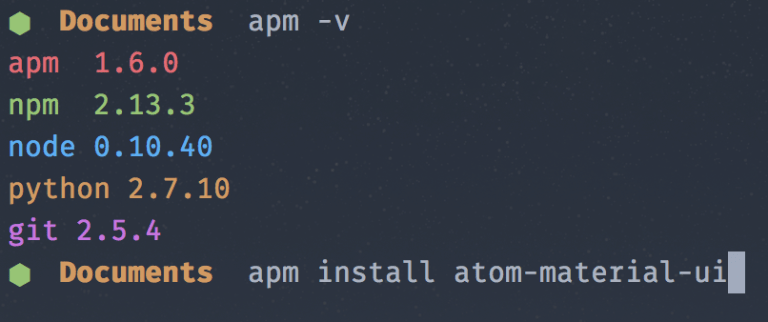
Atom also comes with a command line package manager called apm. After installing atom you can go your terminal and type apm -v to verify. You can install theme via apm also. I actually prefer using amp. You can install theme via apm also. Just type apm install theme-name and press install. Theme will be installed.
That's all for today, will talk to you on the next day. Peace.